What’s New in Sibelius 2022.5 - Avid Technology
It’s with great pleasure that we announce the immediate availability of our second desktop and third mobile release of the year for Sibelius. It’s hot on the heels of our back-to-back releases and is an ambitious update that combines text handling improvements across the software on all platforms. We’ve also made changes to the product lineup too; between Sibelius First and Sibelius Ultimate, the middle Sibelius offering has a new name—Sibelius Artist.
The release includes a good collection of bug fixes across both desktop and mobile, so we recommend that everyone update their software as soon as they can. On desktop, you’ll find the update waiting for you in Avid Link, or you can download the installer from your account. For mobile, head over to the App Store to find the update.
New updates to the Sibelius product family
As mentioned above, the middle tier of Sibelius, which up to now has been called “Sibelius,” is now named Sibelius Artist, aligning with our recent introduction of Pro Tools Artist. Here’s how the updated family stacks up:
- Sibelius First—a free version of Sibelius for those just starting out with music notation
- Sibelius Artist—for aspiring music composers and hobbyists writing for small ensembles (up to 16 instrument parts)
- Sibelius Ultimate—for professional music composers, arrangers, engravers, and publishers, as well as education facilities
If you have a current subscription or perpetual license with an active Software Updates Plan to the former “Sibelius” offering, you will have access to the newly named Sibelius Artist software with the latest update (2022.5) in your Avid Account.
Sibelius Artist and Pro Tools Artist are each offered as a $99 annual or $9.99 monthly subscription. Both are specifically designed to empower next-gen music creators with the essential tools they need to create incredible music—whether they write notation, make beats, or record music—at an affordable price. And because the Sibelius and Pro Tools file formats are the industry’s universal language, you can take your project to any orchestrator, producer, or studio around the world to collaborate and take your music to the next level.
Don’t have Sibelius? Find out more about the software and what you can do or get it here.
Or if you’ve got a perpetual license for an older version of Sibelius, you can now upgrade to the latest version—get details on how to get current here.
Wildcards
We’re excited to share with you our latest work on wildcards. We recently made them more discoverable by including them all in the right-click/two-finger-tap word menu. And now we’ve added the ability to assign them from the score directly, without having to go to the Score Info page. In the mobile app, since there’s no Score Info page as there is on the desktop version, this has been designed in such a way to benefit both platforms.
If you’re new to wildcards, they are a great way to store and recall pieces of text in your score. For example, if you want the title to appear in a header on every page, or even display the current date, you can use a wildcard to do this, for example:
\$Title\ will recall the title of your score.
\$DATELONG\ will display the date in long form (e.g., 26 May 2022).
Up until now, the only place to set this up was on Sibelius on desktop in the File > Score Info page. Now, you can set these in your score as you go, in Sibelius running on either desktop or mobile. To define a wildcard in your score, you could type something like this:
\$Title=Wonder Cats\

This will change the title in Score Info to be “Wonder Cats” and will display the title any time you enter \$Title\ in your score too. At any point in your score, you can define the title in your score, for example:
\$Title=Fantastic Dogs\
This will update the Score Info and all references to the title too. However, you can’t have different text for the same wildcard, so all references to “Wonder Cats” will be updated to “Fantastic Dogs” in this example.
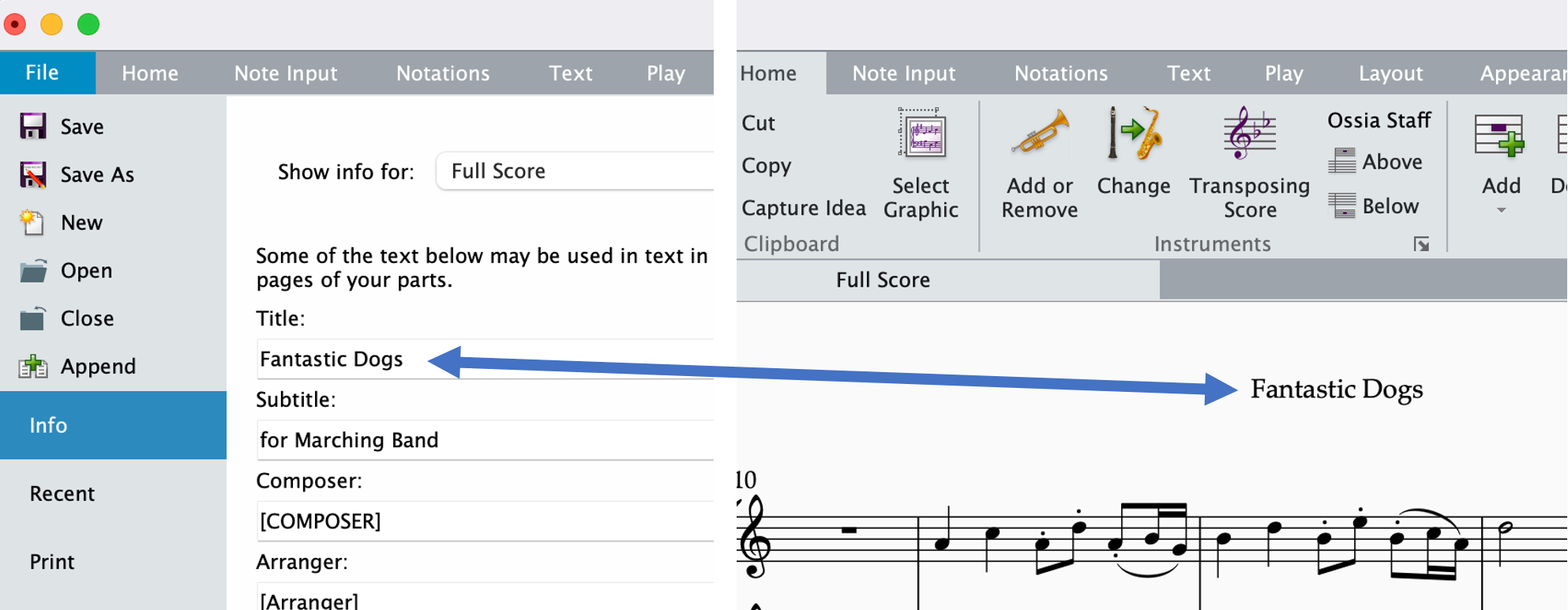
It’s important to note that the following wildcards are reserved for special use cases, preventing you from defining them. They are:
PartName, HeaderPartName, InstrumentChanges, HeaderInstrumentChanges, DateShort, DateLong, Time, User, FilePath, FileName, FileDate, PageNum, NumPages
New headers in the score
(Sibelius Ultimate only)
Together with the new wildcard capabilities described above, we’re introducing a new way to specify multiple headers and footers in the score. For a long time, lengthy workarounds have been employed to get around the limitations of setting new headers at new sections of your score (i.e., Movement 2 et al).
To do this, select a barline at the end of a section of music, open the Inspector, and select “Section End.” You can also search for the new “Section End” command in Command Search, or write a plugin to do this using the new “section_end” command ID. To see the Section End in your score, toggle on the visibility of Layout marks in the View tab on desktop, or use the Command Search in the mobile app to look for “Layout Marks.” Now enter a piece of header text in your score before the Section End, and you’ll notice it stops appearing after the Section End. This enables you to create a new header after the Section End.
This works for several new text styles, including section headers and footers. Under the hood, this is taking advantage of a new feature of text styles called “Repeat until next section end.” You’ll find this in the desktop version of Sibelius when editing the Header text style in the Repeat page. This is enabled in all new scores you create, but we’ve kept this off in older scores, so your existing scores will look exactly the same.

We’ve ensured these text objects appear correctly in Dynamic Parts too. It’s inevitable for more than one section of music to appear on a page within a part, rather than always being separated by a page break as they are in the full score. In 2022.5, we’ve made sure that only one header or footer appears on each page, so they aren’t all stacked up at the top or bottom of the page. Sibelius also handles the case where a whole section is within a multirest or a tacet section, and intelligently hides the unnecessary text.
Overall, these new features makes it much easier to handle the layout of multi-movement or multi-song scores. Special thanks to our beta testers for their feedback and support to make sure we got these features to a very high standard to meet their equally high expectations.
Working on files with others
It’s important to note that if you’re working on scores with others, the new section header and footer logic will only work in the latest version of Sibelius. If you send someone a score that uses these new features, they will only see the new text styles being displayed correctly if they have the latest version of Sibelius. The good news is that anyone running an older version can now get current. See the Upgrades and Renewals page on our website for full details.
Pedal line improvements
With all our releases, the changes we make to the underlying notation engine are shared across desktop and mobile. Those familiar with our recent mobile release will have noticed we’ve improved the default positioning of pedal lines. As we wrote in April, these now finish correctly at the end of a bar (rather than carrying into the next bar or system), so there’s no need to nudge these back into place. You can see the new end placements in the figure below:

Extend a selection to the start or end of a score
This release includes two new commands in the Selection category within Keyboard Shortcuts in preferences to speed up your selection process. These are found in Command Search and can be triggered with two new shortcuts:
Extend a selection to the start of a score:
- Mac: Cmd+Shift+Home
- Win: Ctrl+Shift+Home
Extend a selection to the end of a score:
- Mac: Cmd+Shift+End
- Win: Ctrl+Shift+End
Given a current selection, the commands extend the selection to the start or end of the current score. This is context aware—similar to "Extend selection to start of bar," where respective staves and system selections are respected.
New filter to add articulations to tied notes
For a long while, selecting a passage of notes and adding an articulation would add it to all the selected notes, even if they were tied. In this release, we’ve added the ability to filter notes that are not tied to others (e.g., single notes or notes that begin a set of tied notes). To use it on desktop, go to Home > Filter and choose “Non-Tied Notes,” which you can also find in Command Search on both desktop and mobile.

Those who write plugins will be pleased to know you can call this by a new command ID: “filter_non_tied_notes”.
Filters come to mobile
It’s been a long time coming, but we’re excited to finally add the long list of filters to the mobile app. These allow you to filter out certain musical items from a selection. They’re really useful for editing multiple pieces of text at once, or repositioning items, or adjusting notes and other objects in a specific voice. You can, of course, search for these by name in Command Search and use the standard laptop keyboard shortcuts:
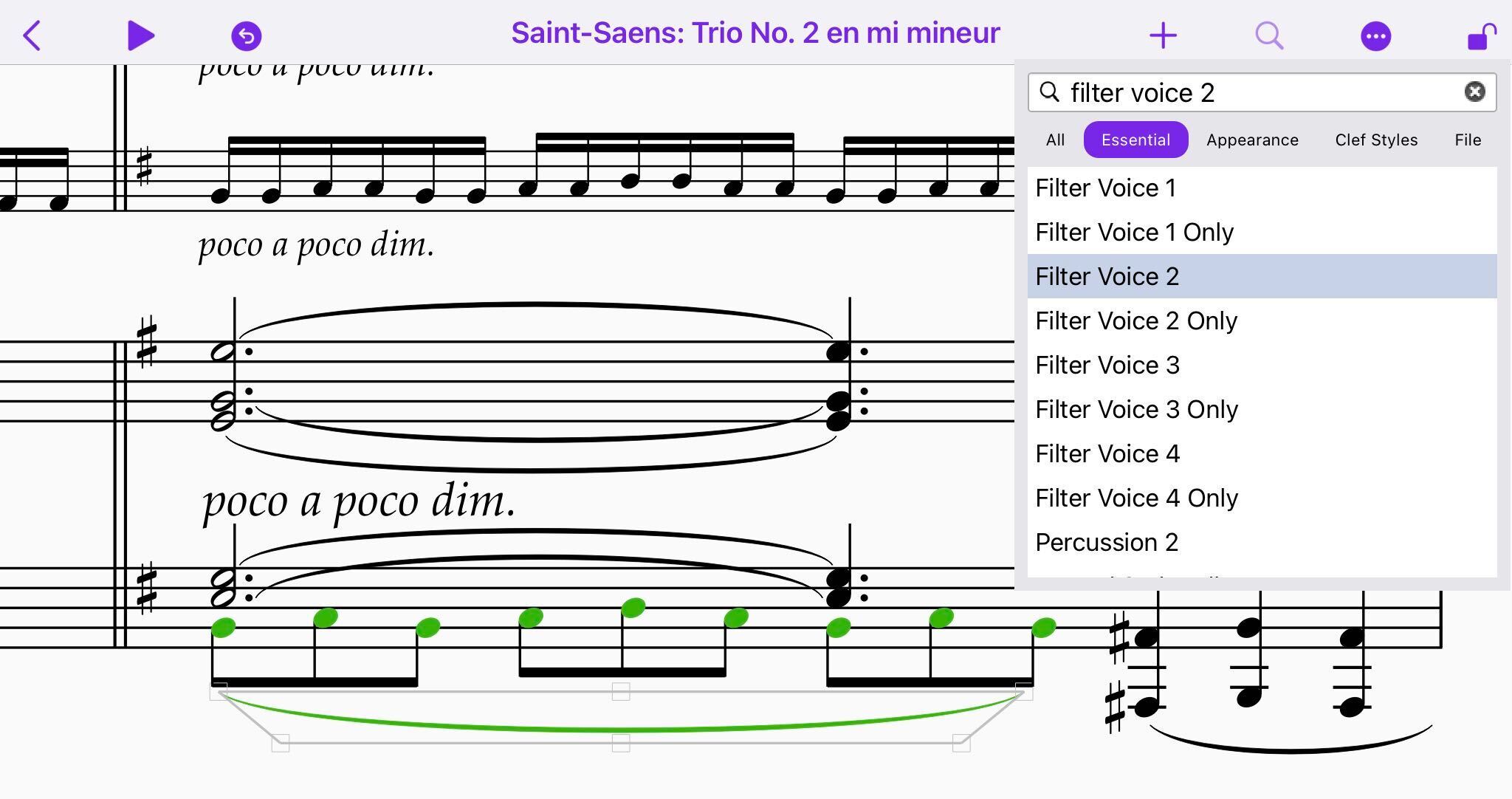
Bug fixes and general improvements
As usual, we have a good collection of bug fixes and other improvements in this release, including:
- The Mac installer will no longer install on macOS 10.12 and earlier; although we dropped support for this older OS in a previous version, you could still run the installer, which would get you into a spot of trouble
- Wildcards entered via the Quick Start window now work on a Title page
- Sibelius no longer crashes after doing Reset Position on multiple symbols
- An issue (introduced in 2021.9) when entering Korean and Japanese lyrics into Sibelius has been fixed
Many thanks for getting this far! We really appreciate all the support and we’d like to thank our myriad of beta testers who helped shape this release for both Sibelius on desktop and on mobile. We look forward to hearing how you get on and, as usual, you can get in contact with us on Twitter via @AvidSibelius and on Facebook.

Sam Butler and Joe Plazak
As director of audio software at Avid, Sam works with all the departments in Avid to produce the future of the Pro Tools and Sibelius products and solutions, while Joe scores the Sibelius hat trick: working as a developer, designer, and product owner.